Apple Pay
Apple Pay is a convenient and secure way to make purchases with your St. Mary's Credit Union debit card or credit card using your supported Apple device.
- Available on iPhone 6 or newer, Apple Watch, iPad Air 2, iPad mini 3
- Also available to use within certain apps and on the web with Safari
{beginAccordion}
How to Enroll
- Open Apple Wallet on your iPhone.
- Tap Add Credit or Debit Card. If you’re already using Apple Pay, click the “+” sign on the top of your screen.
- Scan the St. Mary's Credit Union debit or credit card you want to add, verify the card information, and enter your card expiration date and the three-digit security code (CVV) on the back of the card.
- Agree to the Terms and Conditions and your card will be added to your Apple Wallet. If you receive a message to contact us to verify your card for Apple Pay, this is not unusual. Please call our Member Solutions Center at 866-585-7628 during normal business hours.
- Remember to make your St. Mary’s Credit Union debit or credit card your default payment card for Apple Pay! Simply go to Settings – Wallet & Apple Pay, tap on Default Card, and select your St. Mary’s Credit Union card.
How to Pay
You can pay anywhere Apple Pay contactless payments are accepted. Just look for one of the symbols below at checkout.
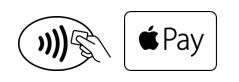
With iPhone: Hold your iPhone near the contactless reader with your finger on Touch ID. A subtle vibration and beep will let you know your payment information was successfully sent.
With Apple Watch: Double-click the side button and hold the display within an inch of the contactless reader. A gentle tap will confirm that your payment information was successfully sent.
In apps: Tap the “Buy with Apply Pay” button, verify your information, and then place your finger on Touch ID to complete the purchase.
For more information about Apple Pay, visit www.apple.com/apple-pay.
Apple, the Apple logo, iPhone and iPad are trademarks of Apple Inc., registered in the U.S. and other countries. Apple Pay and Touch ID are trademarks of Apple Inc.
{endAccordion}
Google Pay
Google Pay is a convenient and secure way to make purchases with your St. Mary's Credit Union debit card or credit card using your supported Android device.
- Available on any NFC-enabled Android devices running KitKat 4.4 or higher.
- Also available to use within apps and online using Chrome
Note: Google Pay has replaced Android Pay.
{beginAccordion}
How to Enroll
- Install the Google Pay app from Google Play.
- Scan the St. Mary’s Credit Union debit or credit card you want to add, verify the card information, and enter the three-digit security code (CVV) on the back of the card.
- Agree to the Terms and Conditions. If you receive a message to contact us to verify your card for Google Pay, this is not unusual. Please call our Member Solutions Center at 866-585-7628 during normal business hours.
- That's it! You're ready to start using Google Pay in stores, in apps, and online.
How to Pay
You can pay anywhere Google Pay contactless payments are accepted. Just look for one of the symbols below at checkout. Remember to make your St. Mary's Credit Union card your default payment for the most seamless transaction using Google Pay.
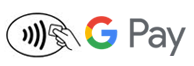
In stores: Wake up and unlock your phone. Hold the back of your phone against the contactless payment terminal. If prompted, choose "Credit" regardless of your card type. For debit card transactions, you may have to enter your PIN. Wait until you see a check mark and you're done!
In apps or online: At checkout, touch the Google Pay purchase button. Please note, you may be asked to pick a payment method and enter your shipping address before confirming your order.
For more information about Google Pay, visit https://pay.google.com/about/.
Google, the Google logo and Google Pay are trademarks of Google Inc.
{endAccordion}
Samsung Pay
Samsung Pay is a convenient and secure way to make purchases with your St. Mary's Credit Union debit card or credit card using your supported Samsung device.
- To use Samsung Pay, your Samsung device must be running on Android OS 6.0 (Marshmallow) or higher
- Also available within apps, using simple fingerprint authentication
{beginAccordion}
How to Enroll
- Find the Samsung Pay app pre-installed on your phone or download it from Google Play.
- Scan your fingerprint and enter a pin, so you can authenticate future purchases.
- Scan the St. Mary’s Credit Union debit or credit card you want to add, verify the card information, enter the three-digit security code (CVV) on the back of the card and enter your billing zip code.
- Agree to the Terms and Conditions. If you receive a message to contact us to verify your card for Samsung Pay, this is not unusual. Please call our Member Solutions Center at 866-585-7628 during normal business hours.
- Snap a picture of your St. Mary's Credit Union card.
- That's it! You're ready to start using Samsung Pay.
How to Pay
You can pay anywhere Samsung Pay contactless payments are accepted. Just look for one of the symbols below at checkout.
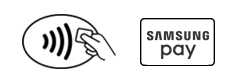
In stores: Access your Favorite Cards by swiping up from the bottom of your screen. Swipe to your St. Mary's Credit Union card. Use your fingerprint or Samsung Pay PIN to verify your identity. Then, place the back of your device against the contactless payment terminal. Follow any instructions on the payment terminal to complete your transaction.
In apps: Simply select Samsung Pay at checkout and use your fingerprint to authenticate the purchase
For more information about Samsung Pay, visit http://www.samsung.com/us/samsung-pay.
Samsung, Samsung Pay are trademarks or registered trademarks of Samsung Electronics Co., LTD.
{endAccordion}

